May 19, 2010
How to Create CHECKERED CHESS Pattern in Photoshop
BASICS in Photoshop:
Here's a quick tutorial on how to create CHECKERED CHESS Pattern in Photoshop.
1. Create new 100 x 100 px file with white background.
2. Use your Rectangular Marquee Tool and draw 50 x 50px square.
3. Fill it with black.
4.Duplicate Layer and place it diagonally.
5.Merge Layers or simply press Ctrl + E.
6.Select all (Ctrl + A).
7. Go to Edit >>Define Pattern and name it "CHECKERED".
8. Create new file 800 x 800px. Add new Layer >Go to Edit
>Fill >Pattern >Choose CHECKERED.
And there you go,
There you have it!
You now have your own CHECKERED CHESS Pattern in Photoshop.
See related link for this:
Abstract Photo Manipulation - Checkered Balls in Space
Enjoy and God bless!
Subscribe to:
Post Comments (Atom)
|
|




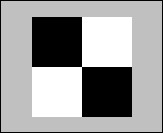



3 comments:
Thanks so much!!! it worked good
thank you very much!!!
thank you for this tutorial!
Post a Comment